Botion Cube
The Botion Cube is a productivity cube that syncs with Notion.
Demo Video
Technical Details
The Botion Cube is powered by an ESP32 and has a 128x64 OLED screen. The cube has 6 sides, each side representing a different task. The cube is powered by a 500mAh battery and can last up to 2 weeks on a single charge.
Feel free to play around with the 3D model below:
You can access all the code for the Botion Cube here: Botion Cube Firmware
Flashing Firmware
Flashing firmware to the Botion Cube is done through the Micro USB Port.
Please clone the code from here: Botion Cube Firmware
The key steps are as follows:
1. Flash the filesystem to the Botion Cube (PIO)
2. Flash the firmware to the Botion Cube (ArduinoIDE)
First, we flash the filesystem to the Botion Cube (PIO). You click the PIO logo on the left, then click the Upload Filesystem Image button when having the firmware open in VSCode.

You need to have your Botion Cube plugged in, then you should see the following output in the terminal:
SUCCESS: Filesystem image uploaded and flashed!
After you do the filesystem, we can hop into the ArduinoIDE to flash the firmware.
The following dependencies are needed:
#include <WiFi.h>
#include <HTTPClient.h>
#include <ArduinoJson.h>
#include <Adafruit_GFX.h>
#include <Adafruit_SSD1306.h>
#include <ESPAsyncWebServer.h>
#include <AsyncTCP.h>
#include "SPIFFS.h"
#include <mbedtls/md5.h>
You can install these in the Library Manager in ArduinoIDE.
Then you can plug in the Botion Cube and flash the firmware. You should see the following output in the terminal:
Success! Firmware uploaded and flashed!
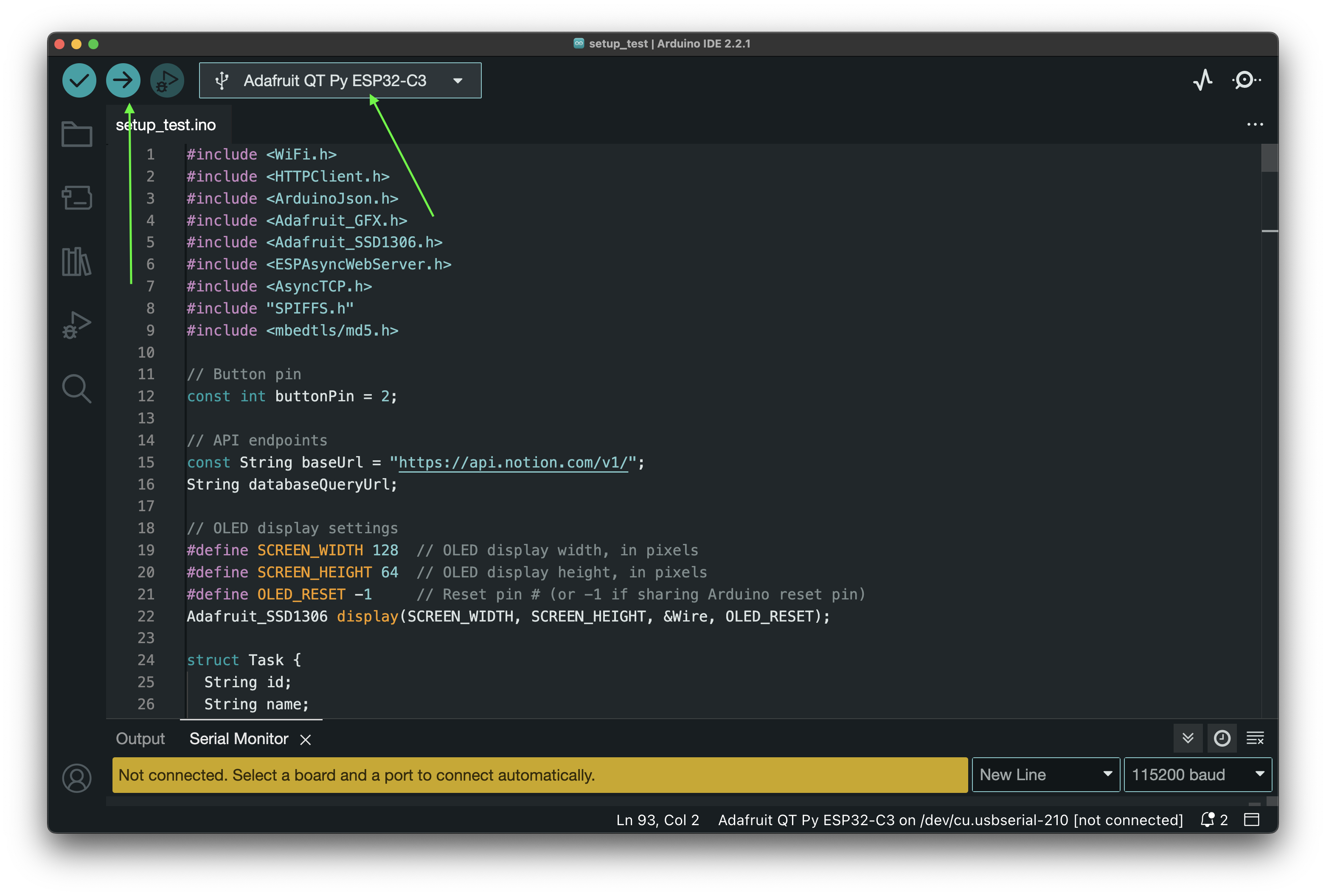
Note: there were some weird dependency issues that PIO couldn’t resolve so we use ArduinoIDE to flash the firmware MAIN.ino to the Botion Cube.
